How to create an account
- Create an account using an email address or valid phone number.
- Type your preferred email address in the space provided or hit the Use a Phone Number link below followed by pressing the Next button.
- If you want to use an Outlook email for the account registration, click the Get a New Email Address link below. Create your desired Outlook email address then tap Next. Here, you will know if the chosen email address is already taken. If prompted, try another name or username until successful.
- You can choose to use your full name or choose a username that is relevant to the purpose of creating the Outlook account.
- From here, you can select whether the email address will have an outlook.com extension or Hotmail.com. Regardless of your preference, this will lead to an Outlook account.
- But if you have an existing email address, follow the second instruction under How to create an Outlook account.
- Create a password that you would like to link to your Outlook account.
- New account registration helpful tips
- If the desired email or username has been taken by someone else, you have the option to add letters or numbers.
- You can tick the Show Password below to check if you have typed your password accurately.
- Password must be at least 8 characters and must have two of the following: upper or lowercase letters, numbers, and symbols.
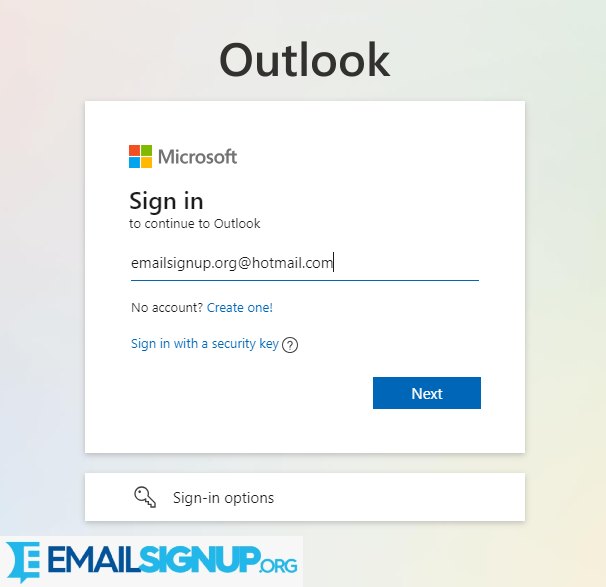
How to sign in
- If you already have an Outlook account, from your computer or mobile browser.
- Login to your account with your email address, phone, or Skype account depending on how you set up the Outlook account.
- Click Next, then you will be routed to the next page. If you use email, Microsoft will send a code to the registered email address. If so, press the Send Code button below.Or click the Use Your Password Instead link to manually type your account password.
- Hit Sign In to be directed to your inbox and other Outlook features.
Other related articles:
Sign in Outlook: Procedure to Access
Outlook Create Account (different devices): How to
Outlook: Email Services by Microsoft
Using phone number
- From the sign up page, tap the Use a Phone Number Instead link below. From here, select the correct country from the drop-down, then, type the phone number.
- Hit Next and create a password. Follow the instructions to complete Outlook registration.
How to set up on mobile
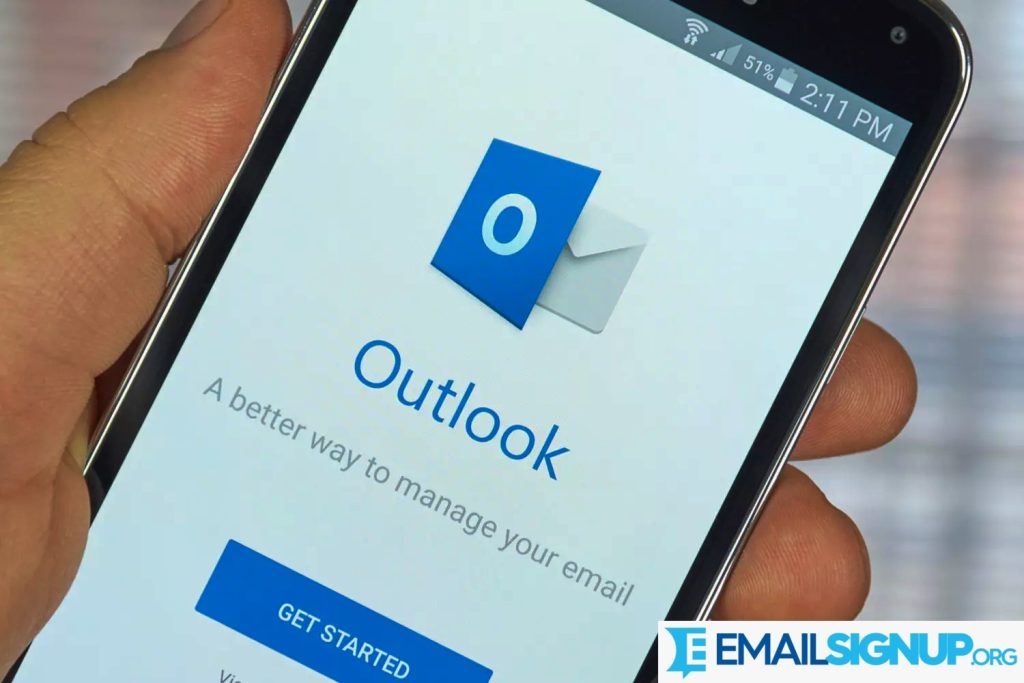
For Android:
- Install the Outlook app for Android from the Google Play Store.
- Tap Get Started to initiate set up.
- If you used your Gmail account, tap Google Connect Account or select Another Email account if you prefer to use a different email address.
- Tap Add Account and then continue by following the screen prompts.
For iOS:
- Download Outlook for IOS from the Apple Play Store and install.
- Tap Add Account and enter your full email address. Alternatively, go to Menu, then Settings, Add Account, then Add Email Account.
- Enter your email account and password. Follow the prompts like two-factor authentication or select email provider.
- For multi-factor authentication, you need to verify your identity. The latter means there could be a misconfiguration.
