Email accounts are now part of our lives. They allow us to communicate, organize and access online services. Though Gmail is the dominant email platform, users can create a Yahoo email to diversify. Yahoo Mail also offers other services and has a user-friendly interface. In this step-by-step guide, we will guide you on how to create a Yahoo email account.
Using a Mobile Device
Follow the steps below to create a Yahoo email account from your mobile device.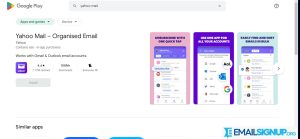
- Go to Play Store for Android and App Store for iOS to download the Yahoo mail app. The app icon has a white envelope with the phrase yahoo laid on a dark purple background.
- Open the Yahoo mail app.
- Click on Sign Up. It is located at the bottom side of the screen. If you have not enabled permissions, click on Allow. Then click on Continue or Okay to proceed.
- Fill in your full name.
- Choose a new unique Yahoo email. You can choose to use @yahoo.com or @myyahoo.com on the drop-down next to your email.
- Create a strong password.
- Fill in your date of birth and click continue at the bottom of the page.
- Fill in your phone number. It is a requirement when creating an account. You also need to verify the number before proceeding. You can also click on Customize your data preferences before sending a code to personalize advertisements and content.
- Press Send Code. A 5-digit verification code will be sent to your number.
- Fill in the code and click on Verify. It is the blue button located in the middle of the screen.
- Then click on the Done button once you have verified your number to proceed to your Yahoo email account.
Create a Email Account on a Desktop
Follow the steps below to create an account if you are using a desktop.
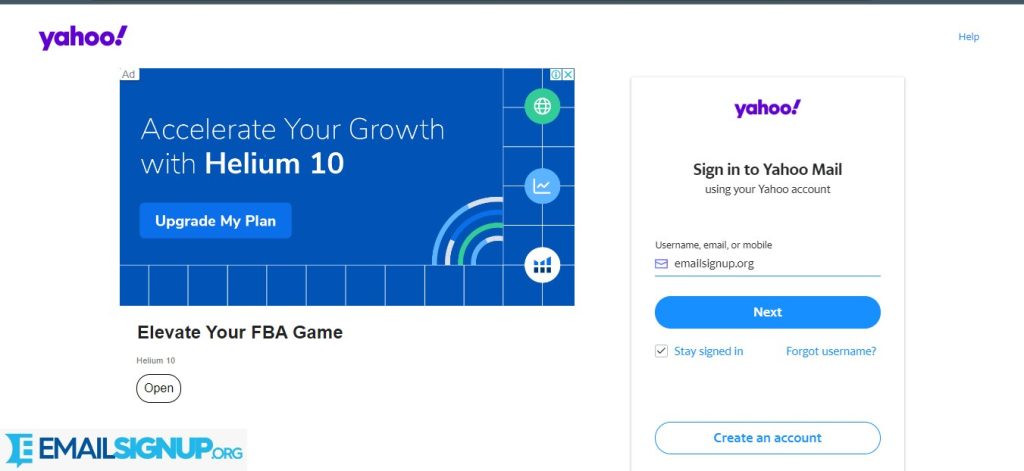
- Go to Yahoo mail official website.
- Click on Sign In at the top right side of the screen.
- Click on Create an Account option on the page that appears.
- Fill in your account details. You will fill in your:
✓ Full name
✓ New Yahoo email and your preferred domain. It can be @yahoo.com or @myyahoo.com on the drop-down next to the email.
✓ Create a strong password mixing letters, numbers and symbols.
✓ Fill in your date of birth.
- Click Continue at the bottom of the page.
- Fill in your phone number.
- Click on the Send Code button to receive a 5-digit verification code.
- Fill in the code into the text field.
- Click Verify.
- Click Done once your number is verified. You will then access the Yahoo main page once you do so.
- Click on Check Mail to open your Yahoo inbox.
Other related articles:
Yahoo: The Email and (all products)
