You can create and manage your Xfinity ID and services online. Follow the steps below to do so.
Procedure to creating an Account (Email)
- Go to page to create an Xfinity ID.
- Click on the Mobile Phone Number or Social Security Number option and click Continue.
- Fill in your phone number.
- You will receive a code via text message fill in the code and click on Continue.
- If you choose SSN, you need to enter the last four digits of your social security number and a phone number linked to the account and click on Continue.
You will also need to fill in the correct date of birth. - Once you verify your account, you can either enter your existing or a personal email address.
You will then receive an email with a link from Comcast to verify the address. You have 72 hours to verify the email address. However, you can still log in using Xfinity ID. Additionally, you can add your email address later when you click on the Settings option in your account.
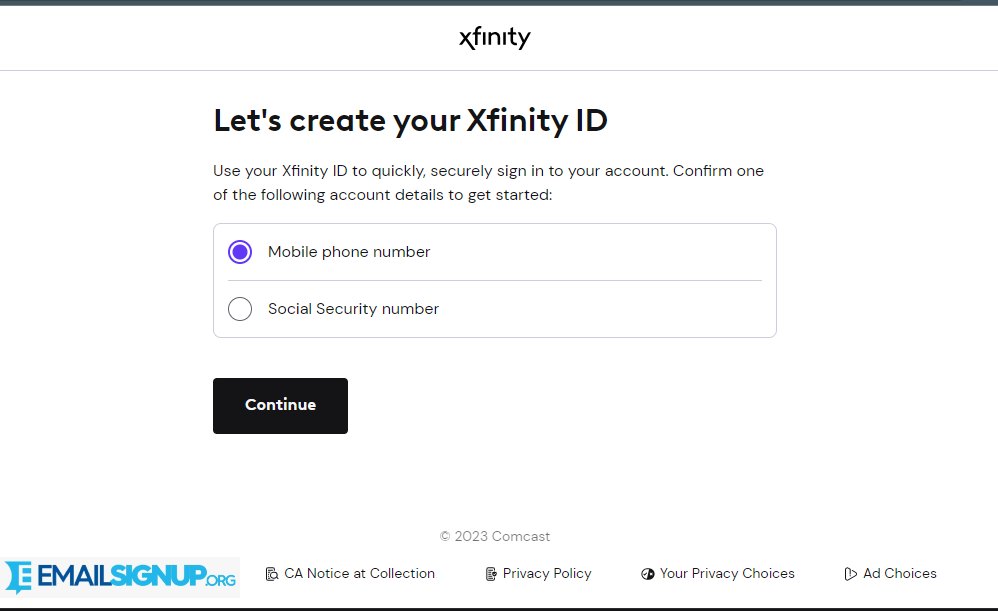
- Once all this is set up, the confirmation page will indicate various ways to access your account and the available mobile applications.
- You can then click on Continue to access your account.
How to Find or Change your ID
Your Xfinity username forms part of the Xfinity ID and you can use it when signing in. It also makes your @comcast.net email handle. Follow the steps below to find your Xfinity ID:
Use xfinity.com, the Xfinity app, the Xfinity X1 TV Box, or the Xfinity My Account app to find your Xfinity ID.
Using the Xfinity App
- Sign in to the Xfinity app on your mobile phone.
- Click on the Account icon at the bottom right of the page.
- Select Account Settings.
- Click on Xfinity ID and Security
- Your ID is displayed under the Personal Information section.
How to Change your Username
You can change this username at any time from the xfinity.com website. However, your previous username cannot be reused. Follow the steps below to change the username:
- Go to Xfinity.
- Click on the Account option at the top right side of the page.
- Click on Account and Identity.
- From the Your Information section, click on Xfinity ID and Security
- Click on Comcast email.
- Click on Change email and username.
- Confirm your password fill in your preferred username and click Save.
How to Reset your Password
You can follow the steps below to reset your password if you have forgotten your Xfinity password.
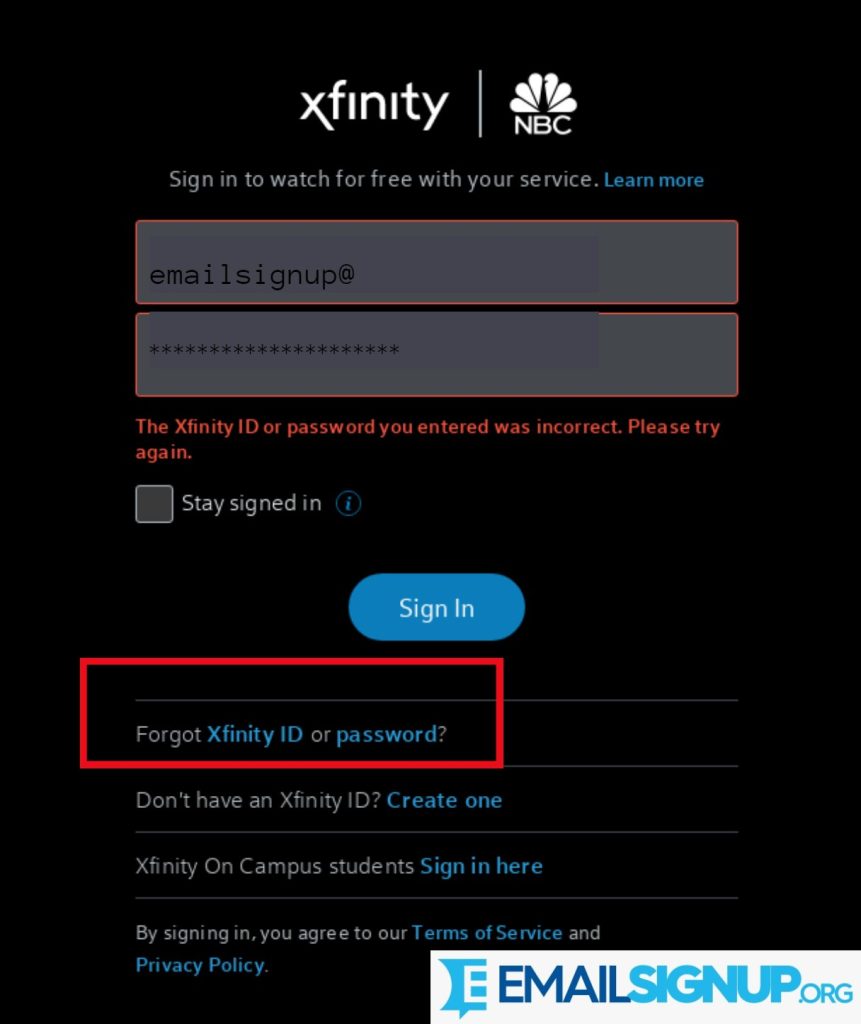
- Click on Xfinity link.
- Fill in your Xfinity ID and click on Continue.
- Go through the security check and click on Continue.
- Click on the options indicated on how to recover your account. If there is no prior account recovery information you will not see the options.
- The option to answer a secret question will not appear when you have two verified contact points i.e. email and phone number.
Other related articles:
Xfinity Sign in (different devices) Guide
Xfinity Create Account: Start using Email
How to Login Xfinity Email Account by Steps (free)
If you are resetting the password via email you will receive a link to the linked personal email.
If you are resetting via text message, you will get a text to fill in the code and click Continue.
You can also reset your password by receiving an automated call which will voice out a code that you can fill.
- Create a new strong password, repeat it, and click Continue.
- You will then see a confirmation page and you can log back into your account.
