Yahoo is a well-known email service available to internet users. It lets you create a free email account, and you will be able to enjoy a wide range of features. If you own a Yahoo account, you can get your hands on the other useful services. The mail service offers enough space for you to save their files.
You can avail all the benefits by creating a Yahoo mail account. In this guide, we will walk you through the easy steps to create an account.
Using Phone Number
If you have a phone number, you will only have to follow a few easy steps to create a Yahoo account. You have to ensure that you are using an active phone number. Check out the steps you have to follow.
- To start creating a Yahoo account, go and click on the option ‘Sign In’. It is placed at the top-right corner of the page.
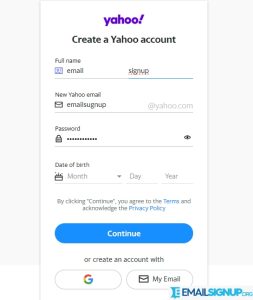
- On the following page, you only have to click on the option ‘Create an Account’.
- You will find the Sign-Up form where you need to enter the basic details, such as the first name, last name, email address you want to create, preferred password, birth date, mobile number, and gender.
- When you are done, click on the option ‘Continue’.
- Now, on the next page, you will be prompted to verify your phone number. After you have done that, click on the option ‘Text me a verification code’.
- Insert the verification code you have received on your phone number and click on the option ‘Verify’.
- Now, you have created a Yahoo account. So, click on ‘Done’ to begin using the Yahoo email address.
Using Email Address
If you do not want to create an account using your existing email. These are the steps you have to follow,
- Visit the sign-in page of Yahoo Mail and then click on the option placed at the top-right corner.
- Next, you have to click on the option ‘Create an account’, given on this sign-in page.
- Use your existing email address rather than the phone number and click on the option, ‘I want to use my current email address’.
- Insert the details asked for in the sign-up form and place the phone number insert the email address that you are using. When you are done, enter your details and click on the option ‘Continue’.
- Now, you will have to insert the verification code, which you have received in the email address you entered in the last step.
- So, you have created your Yahoo account using your already existing email address and click on ‘Done’ to begin sending emails.
Other related articles:
Yahoo Login, How to access to Email account
Yahoo Sign in, Mobile Device, PC Computer
Create Yahoo Account: Guide to Open a email
Things you need to know before Creating a Yahoo Mail Account
Here are some points you have to know before you create Yahoo Mail.
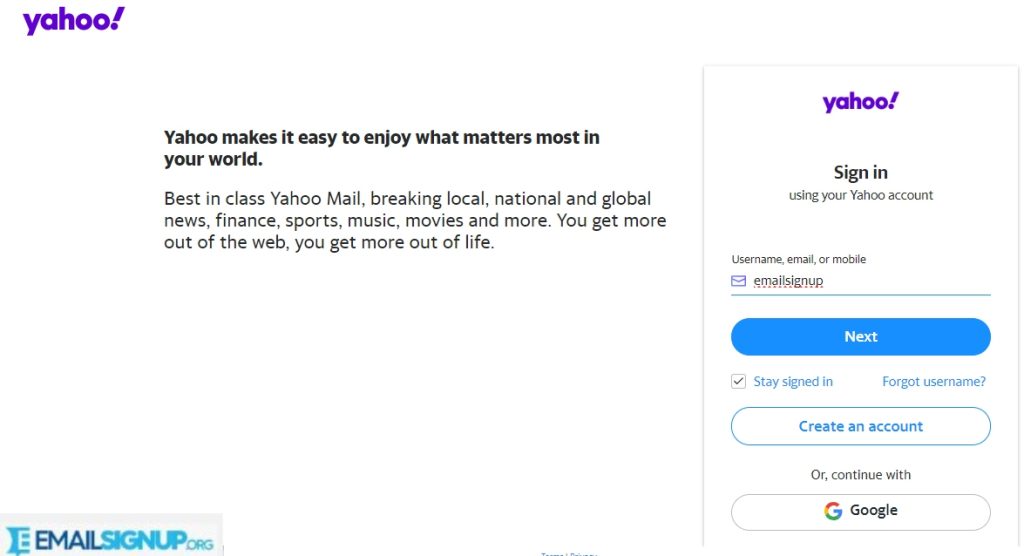
- Go over to the Sign Up page of Yahoo for creating a Yahoo Mail account. Now, you will have to fill up the visible form and select the available username and password. Following that you have to set up and complete the two-factor authentication. Thereafter, you can proceed to the new account and become successful in creating a Yahoo mail account.
- If you are an iPhone user create an account by connecting to Yahoo Mail from the app for iOS.
- Every Android user can manage and configure their Yahoo account from the third-party application that is easily available on iOS, and Google Play Store using the correct and test SMTP and IMAP server settings.
Every old and new Yahoo mail account will have features, such as an address book, calendar, notepad, and 1TB of online storage. It can be used for managing or configuring other email accounts.
What are the Customization Functions Available?
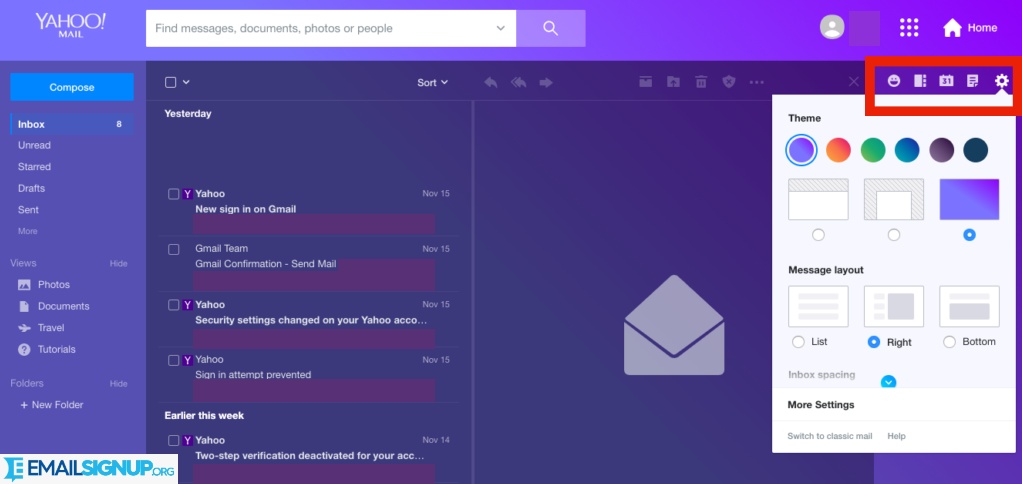
Yahoo Mail comes with an advanced mailing system that means you can arrange it using various functions. We will point out some of the most popular customization functions available.
Text Formatting
If you have ever used Microsoft Word before, you will know that Yahoo provides similar text formatting features.
Background
The Yahoo Mail inbox’s default background might appear a little dull. Hence, you can customize it by selecting an alternative background wallpaper.
Signature
Emails can be personalized with the help of a signature to make it look more professional. You should add one to your account. Go to ‘Settings’ and then to ‘Accounts’ to ultimately choose ‘Include a Signature’. A signature can be your name but it can also be your logo, website link, or some other details that will be useful to your recipients.
In case you still do not have a mail account, you should get on at Yahoo. It is one of the most reliable mailing providers.
