Though Hotmail traditional appearance merged with Microsoft Outlook, you can still access your old Hotmail account. This guide will provide you with step-by-step instructions on how to log into your Hotmail account.
How to Sign in Using a Phone or Tablet
Follow the steps below to sign into your Hotmail account if you are using an iPad, iPhone or Android.
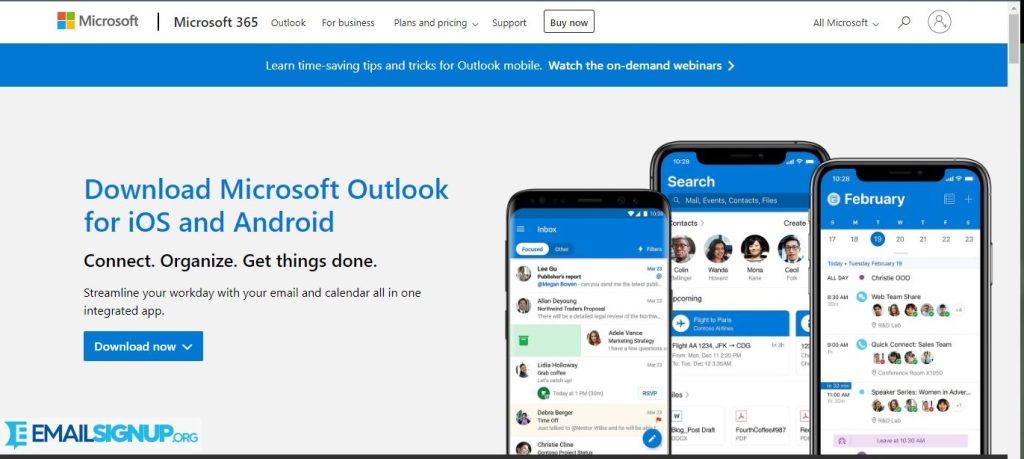
- Download and install the Outlook app to your device. The app is available on both the App Store and Google Play Store.
- Open the Outlook app. If you have an already opened account, click on Add Account to follow the next steps in signing to your old account.
- Click on Add Account to access the sign-in page.
- Fill in your email address. Remember, it should be a Hotmail email address.
- Fill in your password. If you do not remember, you can click on Forgot Password to reset it. The verification process entails using another email address or a phone number or answering security questions.
- Click on Sign In to open your Hotmail account. It will open in Outlook format.
Other releated article:
Hotmail Login: How to Access on the Account
Sign up Hotmail in 7 Steps (with pictures)
How to Log in Using a Computer
- Go to the official Outlook website from your browser.
- Click on Sign In at the top right side of the page.
- Fill in your email address and click Next.
- Enter your password and click Next.
- Click Sign in to access your Hotmail account.
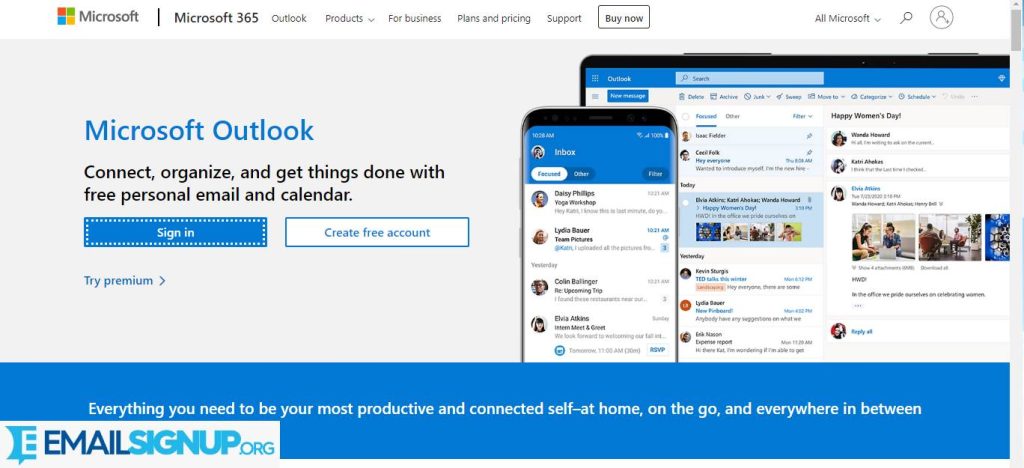
How to Add a Two-Factor Authentication (2FA)
- Two-step factor authentication helps to secure your account. It also allows you to recover your account easily. Follow the steps below to this security feature to your hotmail account.
- From your browser, go to
- Fill in your Hotmail email address and password to log into your account.
- Look for the Advance Security tab.
- A code will be sent to your recovery email address.
- Fill in this code to allow you to add changes.
- Scroll down to Additional Security.
- Click on Two-Factor Authentication and click on Turn on.
- You will be redirected to the next page where you will read the instructions carefully and click on Next.
- Choose your preferred 2FA. It can be the APP, phone number or alternate email address.
- Once you choose the method follow the instructions that appear to successfully set up this this security feature on your Hotmail account.
How to delete a Hotmail account
If you wish to delete your Hotmail account, follow the steps indicated below.
- Open your browser and go to account
- Log in using the Hotmail email address and password of the account you wish to delete.
- Click on Your Info at the top of the page.
- Search for Help with the Microsoft Account section.
- Choose How to Close your account.
- Choose if you want to have the account for 30-60 more days.
- Go through a few security questions to confirm.
- If you change your mind, log back into the account within 30-60 days. If not, the account will be deleted.
