A Google account offers users access to many products by Google. Gmail, a service from Google is one of the most popular email services globally. It’s known for its user-friendly interface and integration with Google’s suite of applications. Users with a Google account can:
- Download apps from Google Play
- Send and receive email using Gmail
- Find videos and subscribe to channels on YouTube.
In this comprehensive step-by-step guide, we will walk you through the process of creating a Gmail email account and look at some common Gmail FAQs to ensure you get the most out of your new email address.
How to Create a Gmail Account using a Computer
- Follow the steps below to create a new Gmail account.
- Go to gmail website from your browser.
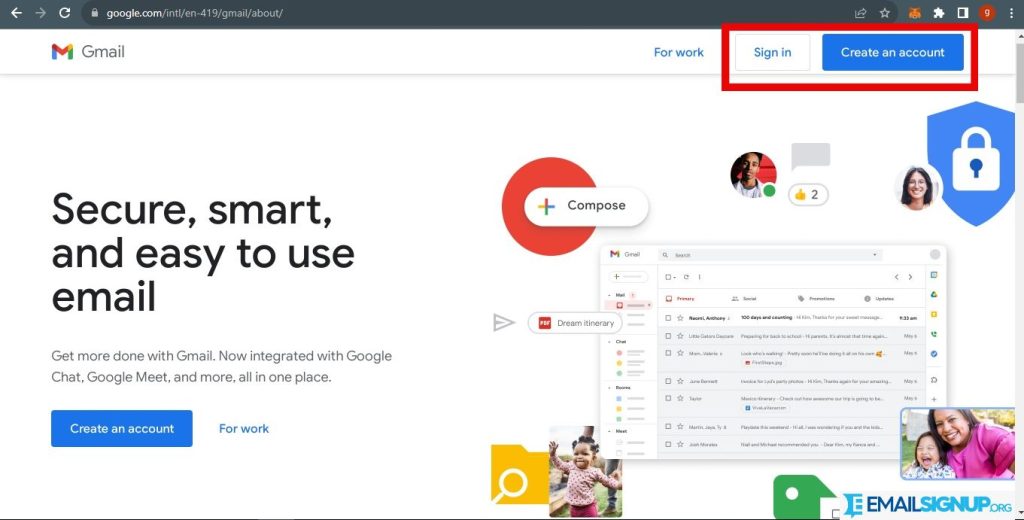
- Click on Create an Account located at the top right side of the screen. It will direct you to the Google Account creation page.
- Fill in your first and last name.
- Then choose a unique username.
Google informs you to use letters, numbers and periods to create a unique username. If the name is taken, you will see an error and you can modify the name until you find s different one.
- Enter and confirm your new password. Fill in your preferred string password into the Password section and repeat it on the Confirm Password box.
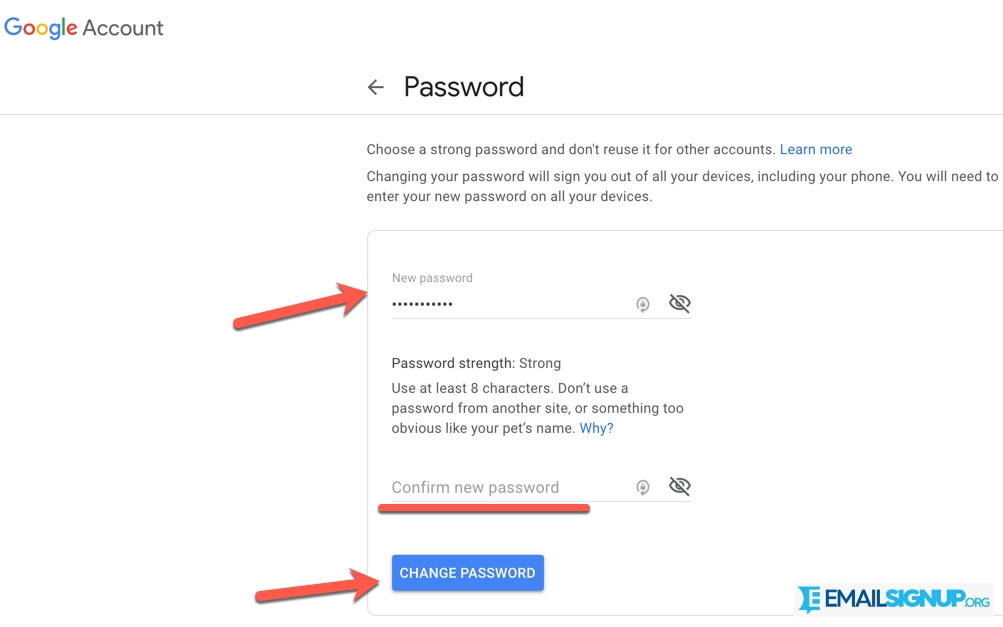
- If the information is correct click on Next located at the bottom of the page to continue.
- Fill in your account recovery information.
Though this field is not mandatory, it allows you to recover the account if you forget your password. The recovery information can be a phone number or another email address.
- Fill in your date of birth and Gender and click Next.
- Phone number verification. If you add a phone number, you will receive a text or a call to verify it. To opt out of this option you can click on Skip.
- Agree to Google’s Terms and Conditions and proceed to access your inbox.
Other releated article:
Gmail Login (procedure to recover the account)
Gmail Sign up: How to register and have an account
How to Create a Gmail Account using a Gmail Mobile App
This option is available for Android and iOS users. Follow the steps below to create an account.
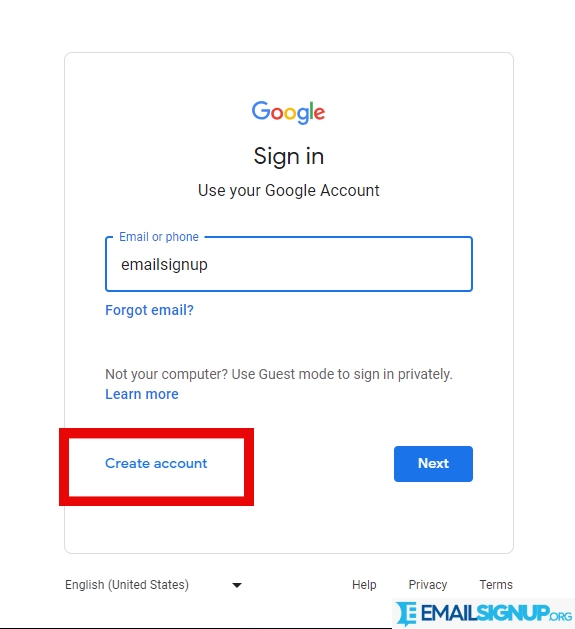
- Download the Gmail app to your device.
- Open the Gmail app. It is a multicoloured M with a white background.
- Click on Add an Email Address located next to the + sign. If you already have another account logged in. Click on Add another account.
- Click on Google.
- Click on Create account and select For Myself or To Manage My Business if that is the case.
- Fill in Your First and Last name.
- Fill in your Gender and birthday then click on Next.
- Create your preferred email address and click on Next.
- Create a strong password.
- Add a phone number. This is optional and click Next. To opt out tap Skip.
- Read and agree to the terms and conditions.
- You will then be automatically logged into your Gmail account.
If not, tap on the Sign In field and use the new details you have created to create your account.
Why do I need a Gmail Email Account?
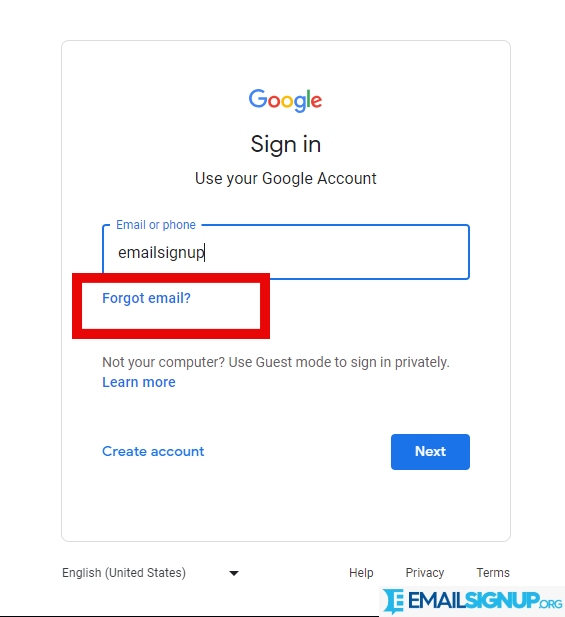
A Gmail email account has several benefits:
- Access to Google’s suite of applications, including Google Drive, Google Calendar, and Google Photos.
- Generous free storage capacity for emails and files in Google Drive.
- Excellent spam filtering and robust security measures.
- Seamless integration with Android devices.
- Access to the Google Play Store for Android apps.
How to Get Premium Account
Gmail offers a premium version called “Google Workspace” that provides additional features like custom email domains, enhanced security, and more storage. To upgrade to Google Workspace:
- Log in to your Gmail account.
- Click on the gear icon (Settings) in the upper right corner.
- Select “See all settings.”
- Navigate to “Billing & subscriptions” and follow the prompts to upgrade.
How To Recover the Gmail Account and Change Password (Security 2-Steps)
To recover your Gmail account or change your password, visit the Gmail sign-in page and click “Forgot password?” Follow the recovery prompts, which may include using your recovery email or phone number.
How Do I Organize Emails into Folders?
In Gmail, folders are replaced by “labels.” You can create labels to categorize and organize your emails. Click on an email, then click the “Label” button to assign it a label. You can also create new labels in the settings.
How Do I Block Unwanted Emails (Spam)?
Are you receiving unwanted emails, you can block them in a few easy steps.
To block unwanted emails:
- open the email you want to block,
- Click the “More” option (three dots), and
- Select “Block [sender].” Gmail will move emails from that sender to the spam folder.
